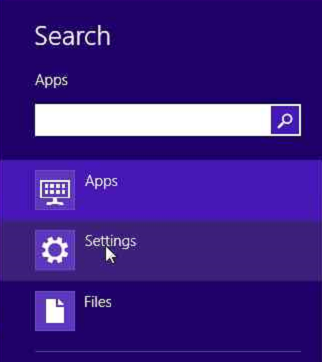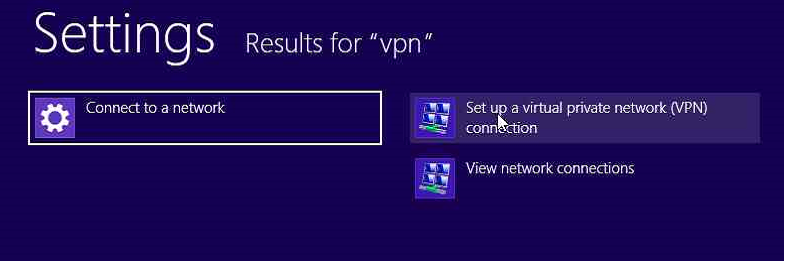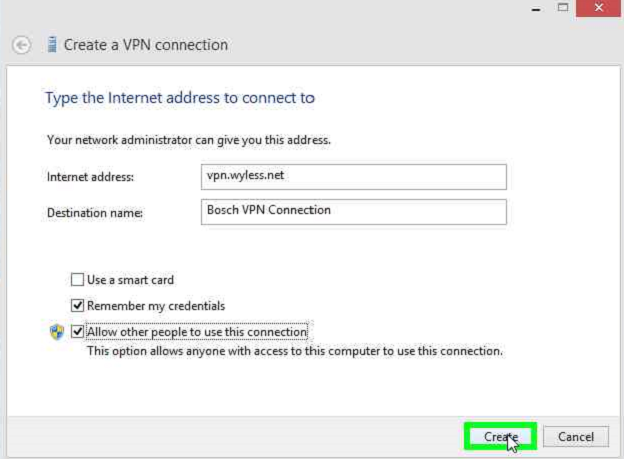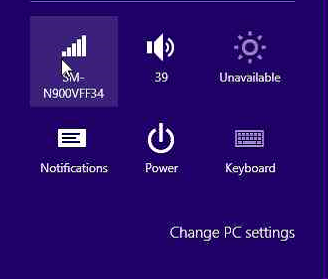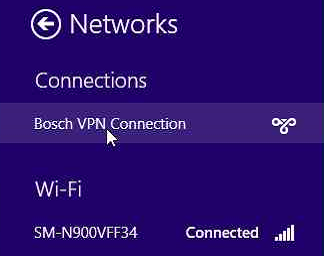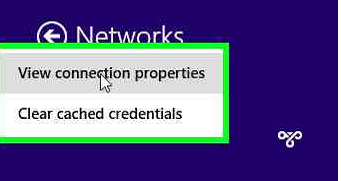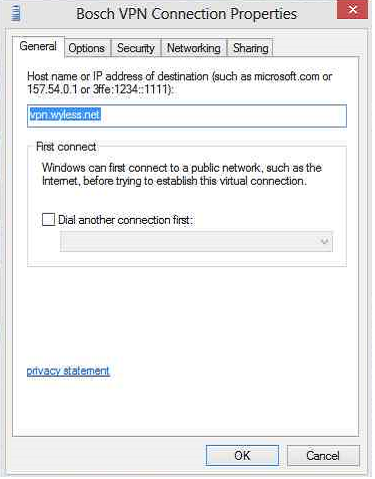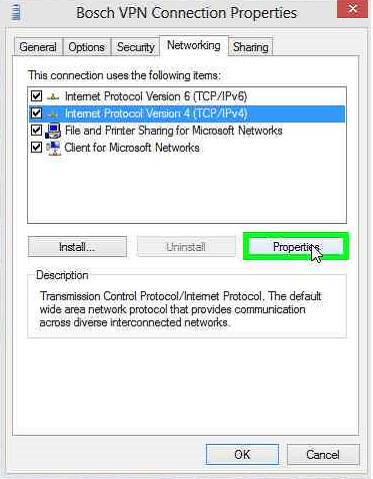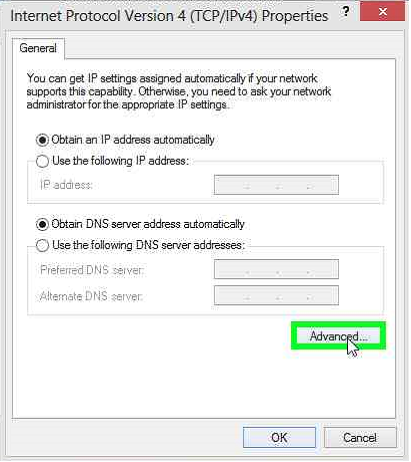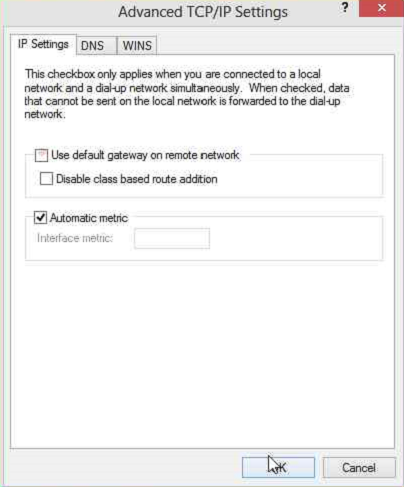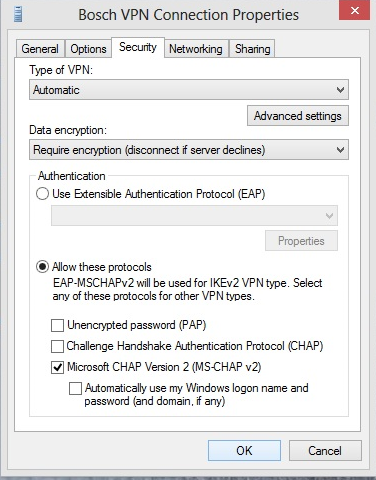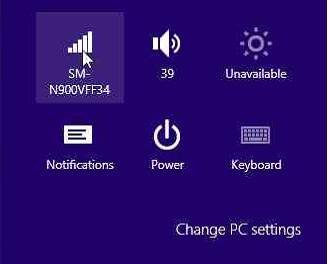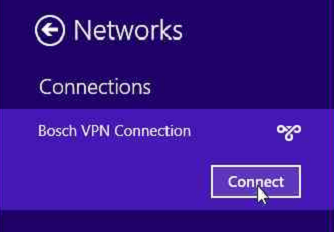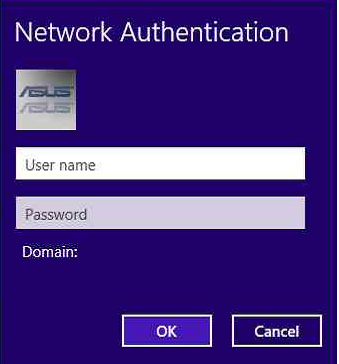Windows 8
- Press Win-C to bring up the Charms Menu and left click the search icon.

- Left Click Settings and Type “VPN” into the search field.
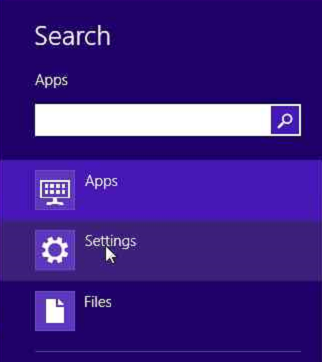
- Left click Set up virtual private network (VPN) connection
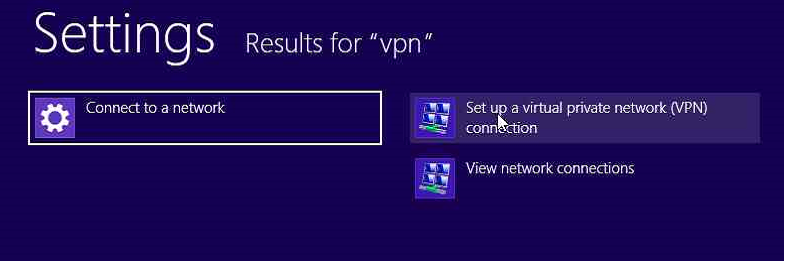
- Enter in the Internet address field with wyless.net and name the connection. We are going to check the boxes remember my credentials and allow others to use this connection. Then click “Create.”
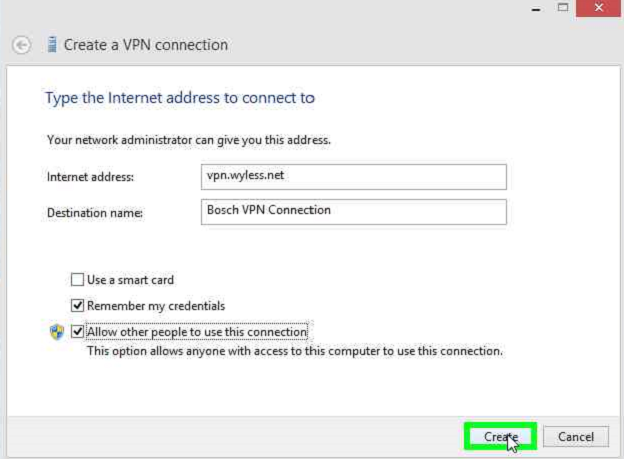
- Press Win-C again to bring up the Charms Menu, Click Settings, left click the Connection Manager Icon.
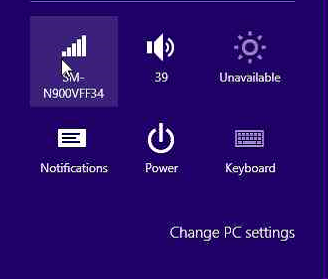
- Right-Click the VPN connection you just created.
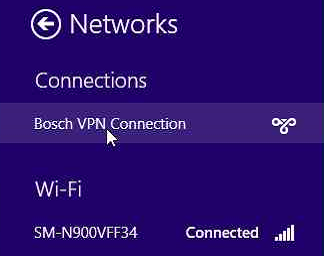
- The connection properties window will appear
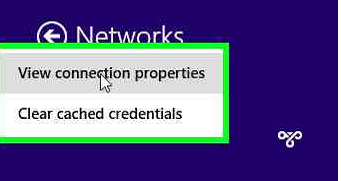
- Left-Click View connection properties.
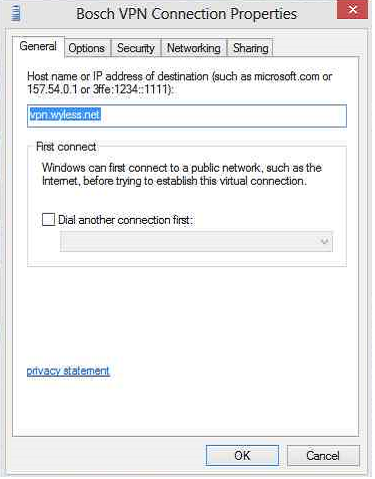
- Click the Networking Tab, then highlight Internet Protocol Version 4, then click
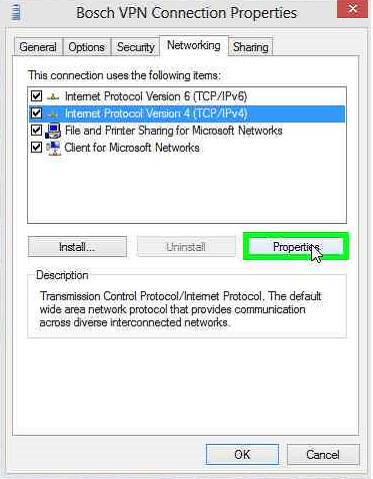
- Click Advanced
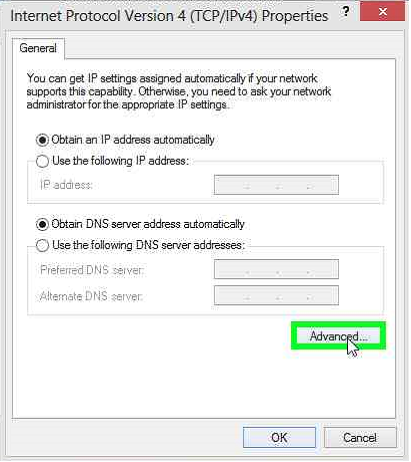
- Uncheck Use Default Gateway on Remote Network then click “OK.”
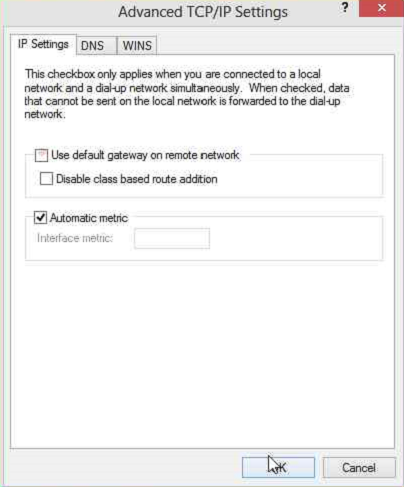
- Repeat these steps for Internet Protocol Version 6 (IPV6).
- Click the Security Tab, select the “Allow these Protocals:” radial button, then check the (MS-CHAP v2) Click OK.
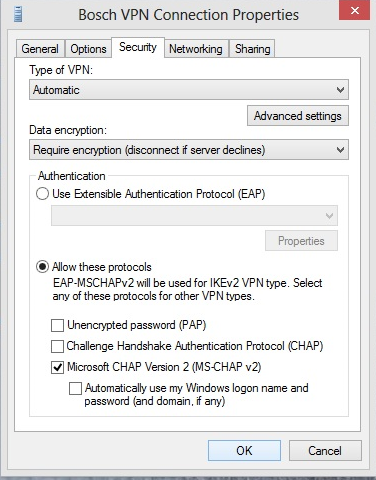
- Press Win-C again to bring up the Charms Menu and select Settings. Left click the connection manager.
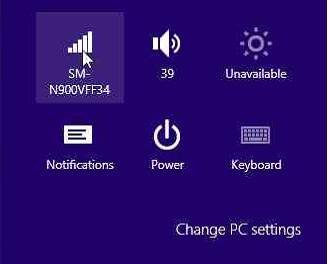
- Left-Click the VPN connection.
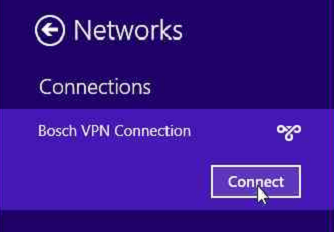
- Enter in your VPN credentials, click OK.
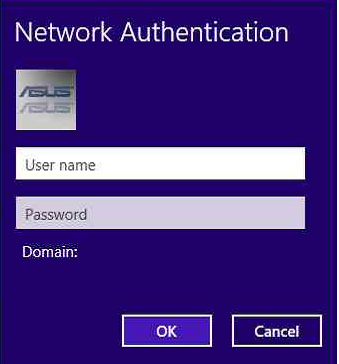
Go back to the Tools page